Setting up a vantage6 node
Last updated on 2024-06-25 | Edit this page
Overview
Questions
- What are the requirements for a vantage6 node?
- How to install vantage6 command line interface?
- What are the commands available in the vantage6 CLI?
- How to set up a new vantage6 node?
- How to reset and update an API key for a node?
Objectives
- Understand the requirements for setting up vantage6 node
- Understand the basic
v6commands - Be able to create a new vantage6 node using
v6commands - Be able to reset and update an API key for a node
- Be able to observe the logs of vantage6 node
Vantage6 node is the software that runs on a data station. It allows the data owner to share their data within the vantage6 network in a privacy-preserving way. Also, it is responsible for the execution of the federated learning tasks and the communication with the vantage6 server.
Each organization that is involved in a federated learning collaboration has its own node in that collaboration. They should therefore install the node software on a virtual machine hosted in their own infrastructure. The node should have access to the data that is used in the federated learning collaboration.
This chapter will explain how to set up and run the vantage6 node software.
Requirements on hardware and software
Hardware requirements
The minimal hardware requirements are:
- x86 CPU architecture + virtualization enabled. This setting is usually the default in most of the systems.
- 1 GB memory
- Sufficient storage to install Python, docker and vantage6, and to store the required docker images (50GB+ recommended).
- Stable and fast internet connection (1 Mbps+).
The hardware requirements of vantage6 node also depend on the algorithms that the node will run. For example, you need much less compute power for a descriptive statistical algorithm than for a machine learning model.
Even though a vantage6 node can be installed and run on Linux, Windows and Mac, Linux is the recommended OS.
Software requirements
The following software must be installed before installing the vantage6 node:
- Recommended Operating system: Ubuntu 20.04+, MacOS Big Sur+, or Windows 10+
- Python
- Python v3.10 for vantage6 version 3.8.0 or higher
- Python v3.7 for other lower versions of vantage6
- Highly recommended to create a new, clean virtual or conda environment for vantage6 node
- Docker (always latest version)
⚠️ Docker installation
For Linux users, some post-installation steps may be required. Vantage6 needs to be able to run docker without sudo, and these steps ensure just that.
For Windows users, if you are using Docker Desktop, it may be preferable to limit the amount of memory Docker can use - in some cases it may otherwise consume much memory and slow down the system. This may be achieved as described here.
Installation
The Python package vantage6 provides a command-line
interface (CLI) to manage the vantage6 infrastructure.
To install this CLI package, run the command in your Python environment,
BASH
# First go to your python virtual environment
conda activate myenv
# Then install the package
pip install vantage6To verify the installed CLI, run the command,
or
If the installation is successful, it will print out a message explaining the CLI usage.
v6 node commands
The vantage6 CLI provides the v6 node command to manage
the vantage6 node instances.
To see how to use it, run the command v6 node --help in
your terminal, and it will print out the following messages:
BASH
Usage: v6 node [OPTIONS] COMMAND [ARGS]...
Manage your vantage6 node instances.
Options:
--help Show this message and exit.
Commands:
attach Show the node logs in the current console.
clean Erase temporary Docker volumes.
create-private-key Create and upload a new private key
files Prints the location of important node files.
list Lists all node configurations.
new Create a new node configuration.
remove Delete a node permanently.
set-api-key Put a new API key into the node configuration file
start Start the node.
stop Stop one or all running nodes.
version Returns current version of a vantage6 node.For example, to create a new node configuration, you can run the
command v6 node new, then you can start the new node by
running v6 node start, and then stop the node with
v6 node stop command.
⚠️ Please make sure Docker is running when you’re using the
v6 node commands.
Configure a new node
We will now create a new node configuration using the
v6 node new command. This process will create a
configuration yaml file that the vantage6-node requires to
run.
Let’s run the command:
The command will show a wizard to guide you through the configuration process in a step-by-step manner:
BASH
? Please enter a configuration-name: node1
? Enter given api-key: ***
? The base-URL of the server: https://portal.cotopaxi.vantage6.ai/
? Enter port to which the server listens: 5000
? Path of the api: /api
? Task directory path: ***/vantage6/node/node1
? Do you want to add a database? Yes
? Enter unique label for the database: default
? Database URI: ***/data.csv
? Database type: csv
? Do you want to add a database? Yes
? Enter unique label for the database: default
? Database URI: ***/data.sql
? Database type: sql
? Do you want to add a database? No
? Which level of logging would you like? DEBUG
? Do you want to connect to a VPN server? No
? Enable encryption? NoIt is important to note the meaning of following configuration
parameters: - The api-key is the API key that you created
in vantage6 UI (see chapter 4) or you recieved from the vantage6 server
administrator. It is used to authenticate the node at the server. - The
base-URL of the server is the URL of the vantage6 server.
If you are running the server on your local machine using Docker, the
URL has to be set to http://host.docker.internal. - The
path of the api is the path of the API of the server. It is
usually /api. - The database URI is the path
of the database file. You can add multiple databases by repeating the
process. The database type can be ‘csv’, ‘parquet’, ‘sql’, ‘sparql’,
‘excel’ or ‘omop’.
To see all configuration options, please check https://docs.vantage6.ai/en/main/node/configure.html#all-configuration-options.
When you finish the configuration, you will see the following message:
BASH
[info ] - New configuration created: ***/vantage6/node/node1.yaml
[info ] - You can start the node by running v6 node startIt means that the node configuration file is created successfully, and it also gives the path of the configuration file.
Where is the node configuration file?
You can always use the v6 node files command to check
the location of the node configuration file:
It will ask you which node you want to see. You can choose the one you just created:
In the printed message, you will see not only the path of the configuration file is printed out, but also the locations of the log file, the data folders and the database files are shown.
Challenge 1: Create a new node configuration
- Create a new node configuration using the
v6 node newcommand. - Find the path to the configuration file using the
v6 node filescommand. Open the configuration file with a text editor and check the configuration options. Are they correct? - Open your configuration file, do the following:
- add a new database in the format of
excel, - enable the encryption,
- find the missing options in your file by comparing with the option template in the vantage6 documentation.
- add a new database in the format of
Start a node
Before starting a vantage6 node, you need to make sure the vantage6 server is running and the internet connection is stable.
To start a node, you can run the command
v6 node start:
It will ask you which node you want to start. You can choose the one you just created:
BASH
[info ] - Starting node...
[info ] - Finding Docker daemon
? Select the configuration you want to use: (Use arrow keys)
» node1
node2
node3then it will start the node and print out the following messages:
BASH
? Select the configuration you want to use: node1
[info ] - Starting node...
[info ] - Finding Docker daemon
[info ] - Checking that data and log dirs exist
[info ] - Connecting to server at 'http://localhost:5000/api'
[info ] - Pulling latest node image 'harbor2.vantage6.ai/infrastructure/node:4.5'
[info ] - Creating file & folder mounts
[warn ] - private key file provided ***/private_key.pem, but does not exists
[info ] - Setting up databases
[info ] - Processing csv database default: ***/data.csv
[debug] - - non file-based database added
[info ] - Processing csv database default: ***/data.csv
[debug] - - non file-based database added
[info ] - Running Docker container
[info ] - Node container was successfully started!
[info ] - To see the logs, run: v6 node attach --name node1🎉 Now, the node is started successfully!
Watch the logs
You can show the logs in the current console by running the command:
then it will print out the logs of the node in the console:
BASH
2024-05-24 14:15:14 - context - INFO - ---------------------------------------------
2024-05-24 14:15:14 - context - INFO - Welcome to
2024-05-24 14:15:14 - context - INFO - _ __
2024-05-24 14:15:14 - context - INFO - | | / /
2024-05-24 14:15:14 - context - INFO - __ ____ _ _ __ | |_ __ _ __ _ ___ / /_
2024-05-24 14:15:14 - context - INFO - \ \ / / _` | '_ \| __/ _` |/ _` |/ _ \ '_ \
2024-05-24 14:15:14 - context - INFO - \ V / (_| | | | | || (_| | (_| | __/ (_) |
2024-05-24 14:15:14 - context - INFO - \_/ \__,_|_| |_|\__\__,_|\__, |\___|\___/
2024-05-24 14:15:14 - context - INFO - __/ |
2024-05-24 14:15:14 - context - INFO - |___/
2024-05-24 14:15:14 - context - INFO -
2024-05-24 14:15:14 - context - INFO - --> Join us on Discord! https://discord.gg/rwRvwyK
2024-05-24 14:15:14 - context - INFO - --> Docs: https://docs.vantage6.ai
2024-05-24 14:15:14 - context - INFO - --> Blog: https://vantage6.ai
2024-05-24 14:15:14 - context - INFO - ------------------------------------------------------------
2024-05-24 14:15:14 - context - INFO - Cite us!
2024-05-24 14:15:14 - context - INFO - If you publish your findings obtained using vantage6,
2024-05-24 14:15:14 - context - INFO - please cite the proper sources as mentioned in:
2024-05-24 14:15:14 - context - INFO - https://vantage6.ai/vantage6/references
2024-05-24 14:15:14 - context - INFO - ------------------------------------------------------------
2024-05-24 14:15:14 - context - INFO - Started application vantage6
2024-05-24 14:15:14 - context - INFO - Current working directory is '/'
2024-05-24 14:15:14 - context - INFO - Successfully loaded configuration from '/mnt/config/node1.yaml'
2024-05-24 14:15:14 - context - INFO - Logging to '/mnt/log/node_user.log'
2024-05-24 14:15:14 - context - INFO - Common package version '4.5.0'
2024-05-24 14:15:14 - context - INFO - vantage6 version '4.5.0'
2024-05-24 14:15:14 - context - INFO - vantage6 version '4.5.0'
2024-05-24 14:15:14 - context - INFO - Node package version '4.5.0'
2024-05-24 14:15:14 - node - INFO - Connecting server: http://host.docker.internal:5000/api
2024-05-24 14:15:14 - node - DEBUG - Authenticating
2024-05-24 14:15:14 - common - DEBUG - Authenticating node...
2024-05-24 14:15:17 - common - INFO - Successfully authenticated
2024-05-24 14:15:17 - common - DEBUG - Making request: GET | http://host.docker.internal:5000/api/node/18 | None
2024-05-24 14:15:17 - common - DEBUG - Making request: GET | http://host.docker.internal:5000/api/organization/2 | None
2024-05-24 14:15:17 - node - INFO - Node name: ZEPPELIN - Small Organization
2024-05-24 14:15:17 - common - DEBUG - Making request: GET | http://host.docker.internal:5000/api/collaboration/1 | None
2024-05-24 14:15:17 - node - WARNING - Disabling encryption!
2024-05-24 14:15:17 - node - INFO - Setting up proxy server
2024-05-24 14:15:17 - node - INFO - Starting proxyserver at 'proxyserver:80'
2024-05-24 14:15:17 - node - INFO - Setting up VPN client container
2024-05-24 14:15:17 - vpn_manager - INFO - Updating VPN images...
2024-05-24 14:15:17 - vpn_manager - DEBUG - Pulling Alpine image
2024-05-24 14:15:19 - addons - DEBUG - Succeeded to pull image harbor2.vantage6.ai/infrastructure/alpine:4.5
2024-05-24 14:15:19 - vpn_manager - DEBUG - Pulling VPN client image
2024-05-24 14:15:21 - addons - DEBUG - Succeeded to pull image harbor2.vantage6.ai/infrastructure/vpn-client:4.5
2024-05-24 14:15:21 - vpn_manager - DEBUG - Pulling network config image
2024-05-24 14:15:33 - addons - DEBUG - Succeeded to pull image harbor2.vantage6.ai/infrastructure/vpn-configurator:4.5
2024-05-24 14:15:33 - vpn_manager - INFO - Done updating VPN images
2024-05-24 14:15:33 - vpn_manager - DEBUG - Used VPN images:
2024-05-24 14:15:33 - vpn_manager - DEBUG - Alpine: harbor2.vantage6.ai/infrastructure/alpine:4.5
2024-05-24 14:15:33 - vpn_manager - DEBUG - Client: harbor2.vantage6.ai/infrastructure/vpn-client:4.5
2024-05-24 14:15:33 - vpn_manager - DEBUG - Config: harbor2.vantage6.ai/infrastructure/vpn-configurator:4.5
2024-05-24 14:15:33 - node - WARNING - VPN subnet is not defined! VPN disabled.
2024-05-24 14:15:33 - node - INFO - No SSH tunnels configured
2024-05-24 14:15:33 - node - INFO - No squid proxy configured
2024-05-24 14:15:33 - node - DEBUG - Setting up the docker manager
2024-05-24 14:15:33 - docker_manager - DEBUG - Initializing DockerManager
2024-05-24 14:15:33 - docker_manager - WARNING - No policies on allowed algorithms have been set for this node!
2024-05-24 14:15:33 - docker_manager - WARNING - This means that all algorithms are allowed to run on this node.
2024-05-24 14:15:33 - docker_manager - DEBUG - Databases: {'default': {'uri': '/data/data.csv', 'is_file': False, 'type': 'csv', 'env': {}}}
2024-05-24 14:15:33 - node - DEBUG - Creating websocket connection with the server
2024-05-24 14:15:33 - node - INFO - Connected to host=http://host.docker.internal on port=5000
2024-05-24 14:15:33 - node - DEBUG - Starting thread to ping the server to notify this node is online.
2024-05-24 14:15:33 - network_man.. - DEBUG - Connecting vantage6-node1-user to network 'vantage6-node1-user-net'
2024-05-24 14:15:33 - socket - INFO - (Re)Connected to the /tasks namespace
2024-05-24 14:15:33 - common - DEBUG - Making request: GET | http://host.docker.internal:5000/api/run | {'state': 'open', 'node_id': 18, 'include': 'task'}
2024-05-24 14:15:34 - node - DEBUG - Start thread for sending messages (results)
2024-05-24 14:15:34 - node - DEBUG - Waiting for results to send to the server
2024-05-24 14:15:34 - node - DEBUG - Starting thread for incoming messages (tasks)
2024-05-24 14:15:34 - node - DEBUG - Listening for incoming messages
2024-05-24 14:15:34 - node - INFO - Init complete
2024-05-24 14:15:34 - node - INFO - Waiting for new tasks....
2024-05-24 14:15:34 - socket - INFO - Node <ZEPPELIN - Small Organization> joined room <collaboration_1>
2024-05-24 14:15:34 - socket - INFO - Node <ZEPPELIN - Small Organization> joined room <collaboration_1_organization_2>
2024-05-24 14:15:34 - socket - INFO - Websocket connection established
2024-05-24 14:15:34 - node - DEBUG - task_results: []
2024-05-24 14:15:34 - node - INFO - Received 0 tasks
2024-05-24 14:15:34 - socket - DEBUG - Tasks synced again with the server...
2024-05-24 14:15:34 - docker_manager - ERROR - Database with label default is not a file. Cannot determine columns without query
2024-05-24 14:15:34 - node - DEBUG - Sharing node configuration: {'encryption': False, 'allowed_algorithms': 'all', 'database_labels': ['default', 'default'], 'database_types': {'db_type_default': 'sql'}, 'database_columns': {'columns_default': []}}From there, you can see the running status of the node, the connection to the server, the databases, the websocket connection, and the incoming tasks.
Stop a node
To stop a running node, you can run the command:
then it will ask you which node you want to stop:
after you choose the node, it will print out the following messages:
BASH
? Select the node you wish to stop: vantage6-node1-user
2024-05-24 16:29:11 - context - INFO - ---------------------------------------------
2024-05-24 16:29:11 - context - INFO - Welcome to
2024-05-24 16:29:11 - context - INFO - _ __
2024-05-24 16:29:11 - context - INFO - | | / /
2024-05-24 16:29:11 - context - INFO - __ ____ _ _ __ | |_ __ _ __ _ ___ / /_
2024-05-24 16:29:11 - context - INFO - \ \ / / _` | '_ \| __/ _` |/ _` |/ _ \ '_ \
2024-05-24 16:29:11 - context - INFO - \ V / (_| | | | | || (_| | (_| | __/ (_) |
2024-05-24 16:29:11 - context - INFO - \_/ \__,_|_| |_|\__\__,_|\__, |\___|\___/
2024-05-24 16:29:11 - context - INFO - __/ |
2024-05-24 16:29:11 - context - INFO - |___/
2024-05-24 16:29:11 - context - INFO -
2024-05-24 16:29:11 - context - INFO - --> Join us on Discord! https://discord.gg/rwRvwyK
2024-05-24 16:29:11 - context - INFO - --> Docs: https://docs.vantage6.ai
2024-05-24 16:29:11 - context - INFO - --> Blog: https://vantage6.ai
2024-05-24 16:29:11 - context - INFO - ------------------------------------------------------------
2024-05-24 16:29:11 - context - INFO - Cite us!
2024-05-24 16:29:11 - context - INFO - If you publish your findings obtained using vantage6,
2024-05-24 16:29:11 - context - INFO - please cite the proper sources as mentioned in:
2024-05-24 16:29:11 - context - INFO - https://vantage6.ai/vantage6/references
2024-05-24 16:29:11 - context - INFO - ------------------------------------------------------------
2024-05-24 16:29:11 - context - INFO - Started application vantage6
2024-05-24 16:29:11 - context - INFO - Current working directory is '***/vantage6/node'
2024-05-24 16:29:11 - context - INFO - Successfully loaded configuration from '***/vantage6/node/node1.yaml'
2024-05-24 16:29:11 - context - INFO - Logging to '***/vantage6/node/node1/node_user.log'
2024-05-24 16:29:11 - context - INFO - Common package version '4.5.0'
2024-05-24 16:29:11 - context - INFO - vantage6 version '4.5.0'
[info ] - Stopped the vantage6-node1-user Node.Update the API key of your node
Reset API key for a node via the vantage6 UI
If you want to reset the API key for a node, you can do so by following these steps:
- Login to the vantage6 UI.
- Click on the
Nodestab in the administration page. - Click on the tab of the node you want to reset the API key for in the list of nodes.
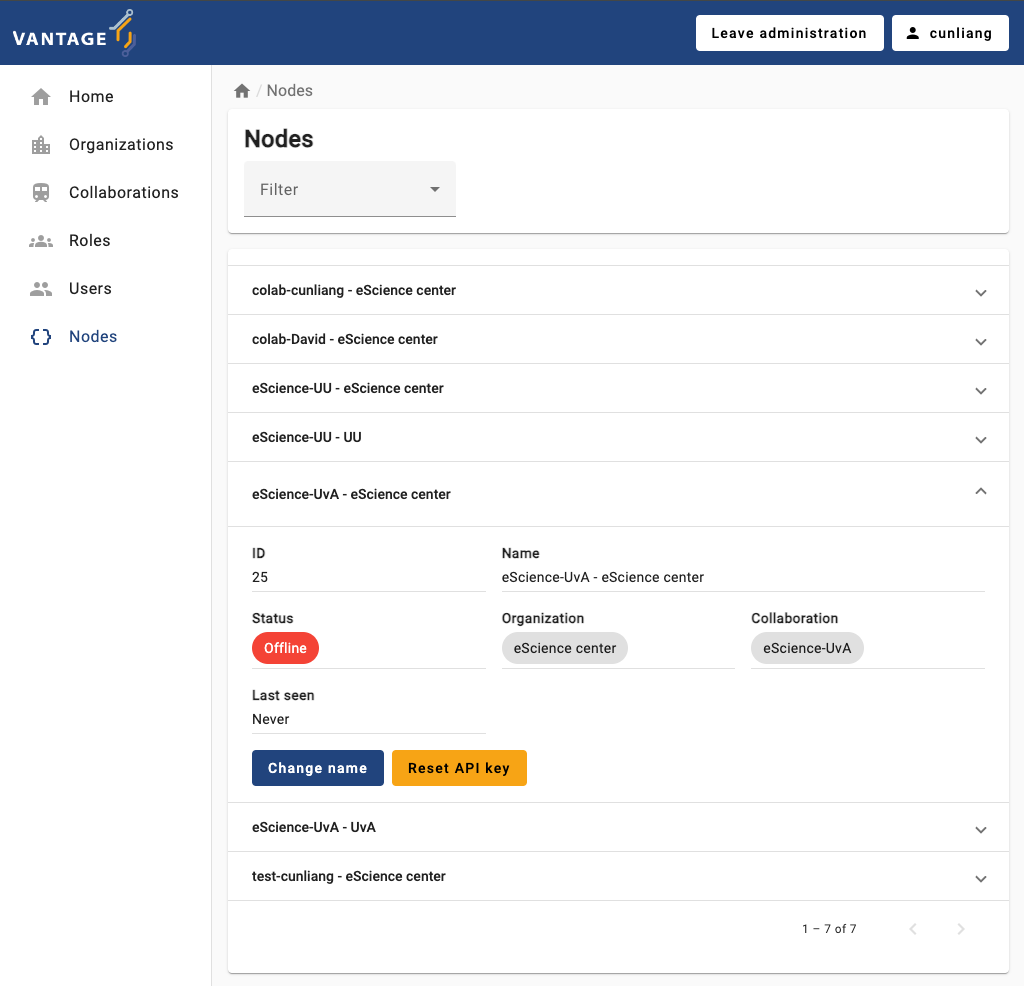
- Click on the
Reset API keybutton.- You may see a dialog box asking you to download the new API key.
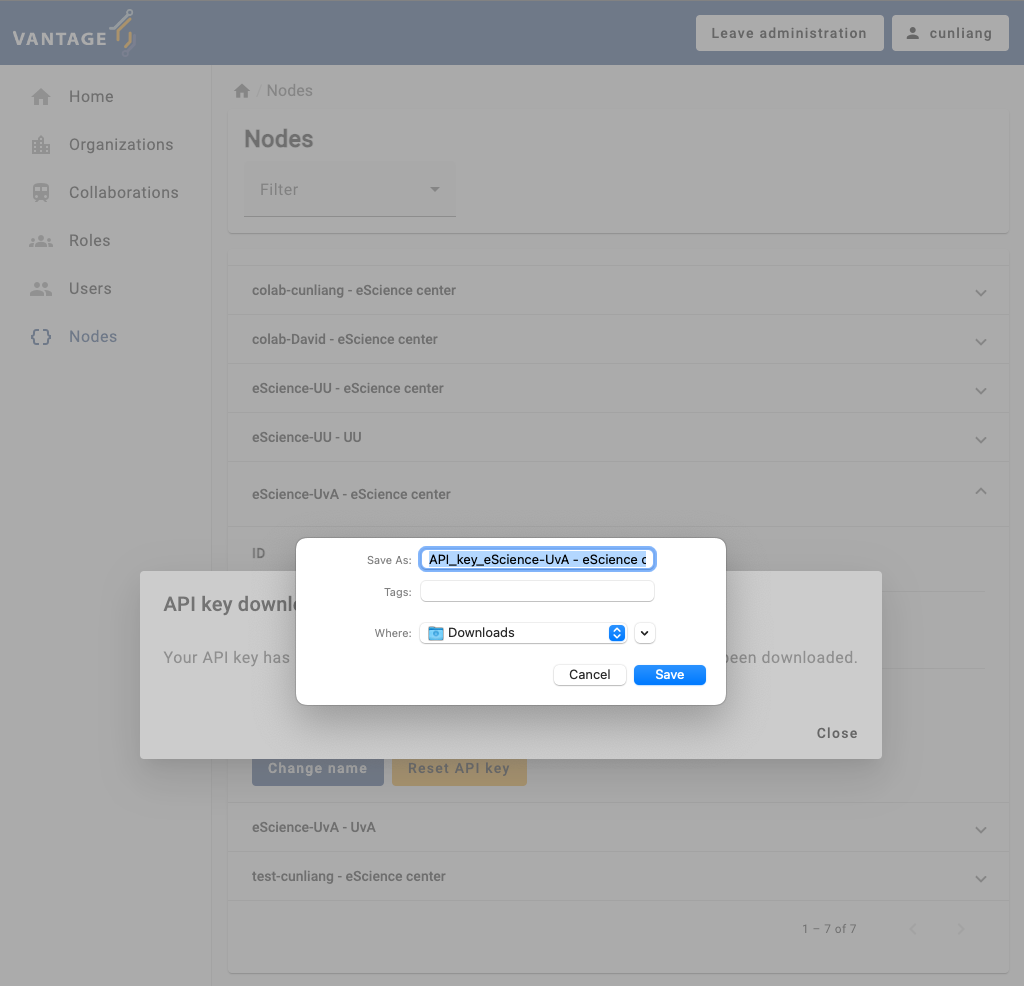
You will see a message:
API key download
Your API key has been reset. Please read your new key in the file that has been downloaded.
You can open the downloaded text file to copy the new API key. Next, you’ll use it to update your node configuration.
Update API key in the node configuration file
You can use v6 CLI to update the API key of a node. For that, you can run the command:
then it will ask you which node you want to update the API key of:
after you choose the node, it will ask you to enter the new API key, then you can paste the new API key you just copied from the downloaded file:
BASH
? Select the configuration you want to use: node1
? Please enter your new API key: the-new-api-key-you-received-from-the-server-administrator
2024-05-24 16:28:16 - context - INFO - ---------------------------------------------
2024-05-24 16:28:16 - context - INFO - Welcome to
2024-05-24 16:28:16 - context - INFO - _ __
2024-05-24 16:28:16 - context - INFO - | | / /
2024-05-24 16:28:16 - context - INFO - __ ____ _ _ __ | |_ __ _ __ _ ___ / /_
2024-05-24 16:28:16 - context - INFO - \ \ / / _` | '_ \| __/ _` |/ _` |/ _ \ '_ \
2024-05-24 16:28:16 - context - INFO - \ V / (_| | | | | || (_| | (_| | __/ (_) |
2024-05-24 16:28:16 - context - INFO - \_/ \__,_|_| |_|\__\__,_|\__, |\___|\___/
2024-05-24 16:28:16 - context - INFO - __/ |
2024-05-24 16:28:16 - context - INFO - |___/
2024-05-24 16:28:16 - context - INFO -
2024-05-24 16:28:16 - context - INFO - --> Join us on Discord! https://discord.gg/rwRvwyK
2024-05-24 16:28:16 - context - INFO - --> Docs: https://docs.vantage6.ai
2024-05-24 16:28:16 - context - INFO - --> Blog: https://vantage6.ai
2024-05-24 16:28:16 - context - INFO - ------------------------------------------------------------
2024-05-24 16:28:16 - context - INFO - Cite us!
2024-05-24 16:28:16 - context - INFO - If you publish your findings obtained using vantage6,
2024-05-24 16:28:16 - context - INFO - please cite the proper sources as mentioned in:
2024-05-24 16:28:16 - context - INFO - https://vantage6.ai/vantage6/references
2024-05-24 16:28:16 - context - INFO - ------------------------------------------------------------
2024-05-24 16:28:16 - context - INFO - Started application vantage6
2024-05-24 16:28:16 - context - INFO - Current working directory is '***/vantage6/node'
2024-05-24 16:28:16 - context - INFO - Successfully loaded configuration from '***/vantage6/node/node1.yaml'
2024-05-24 16:28:16 - context - INFO - Logging to '***/vantage6/node/node1/node_user.log'
2024-05-24 16:28:16 - context - INFO - Common package version '4.5.0'
2024-05-24 16:28:16 - context - INFO - vantage6 version '4.5.0'
2024-05-24 16:28:16 - context - INFO - vantage6 version '4.5.0'
[info ] - Your new API key has been uploaded to the config file ***/vantage6/node/node1.yaml.When you finish the process, the node configuration file will be updated with the new API key.
To make the new API key effective, you need to restart the node by
running the command v6 node stop and then
v6 node start.
- You can go to the
Nodestab in the administration page, then click on the tab of the node you want to reset the API key for, and click on theReset API keybutton. - We can update the API key in the configuration file:
- Run the
v6 node filescommand to locate the configuration file. - Open the configuration file and write the new API key in the
api_keyfield. - Stop the node with the
v6 node stopcommand. - Restart the node with the
v6 node startcommand.
- In order to verify the effectiveness of the API key change, we can restart the node with active logging:
In the log, we have to look for the node authentication message:
Key Points
- Install the vantage6 CLI package by running
pip install vantage6. - Use the
v6 --helpcommand to see the available commands of the vantage6 CLI. - Use the
v6 nodecommand to manage the vantage6 node instances. - Use the
v6 node newcommand to create a new node configuration. - Use the
v6 node startcommand to start a node. - Use the
v6 node attach --name xxxcommand to show the logs of the nodexxx. - Use the
v6 node stopcommand to stop a node. - Use the
v6 node set-api-keycommand to set a new API key of a node. - Use the
v6 node filescommand to check the location of the node configuration file. - The commands similar to the ones presented for the node are also
available for
v6 serverandv6 algorithm-store.
